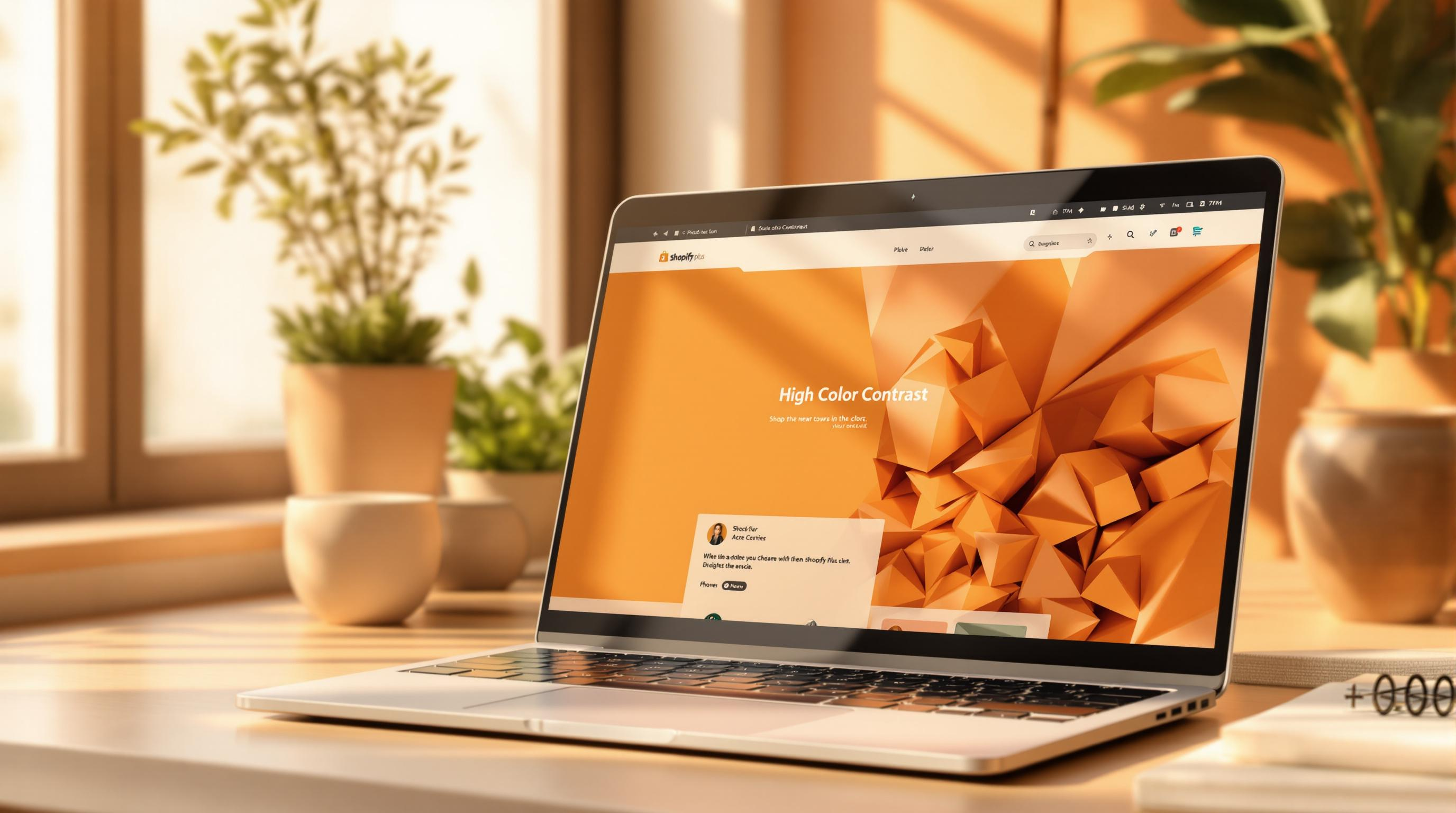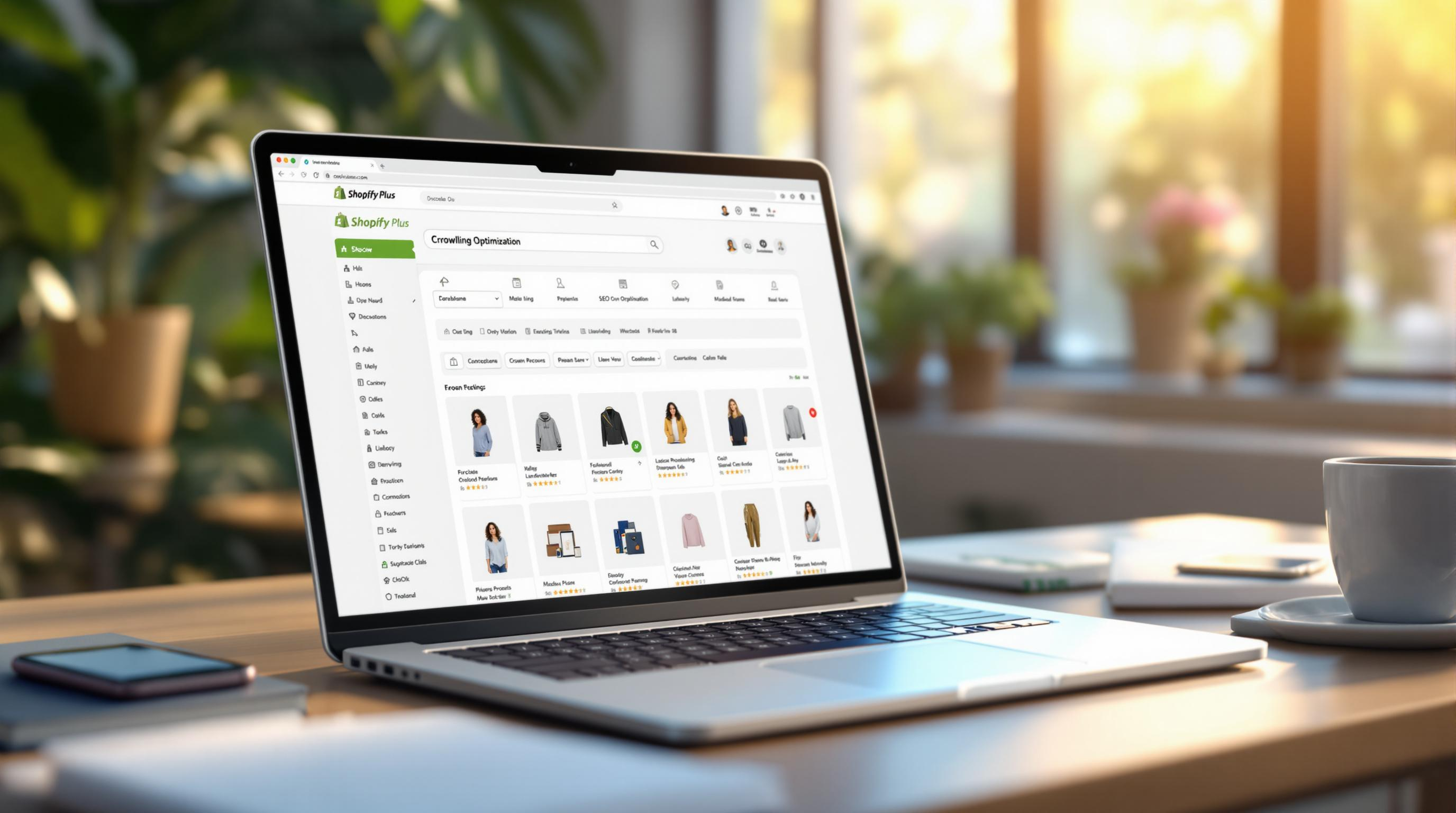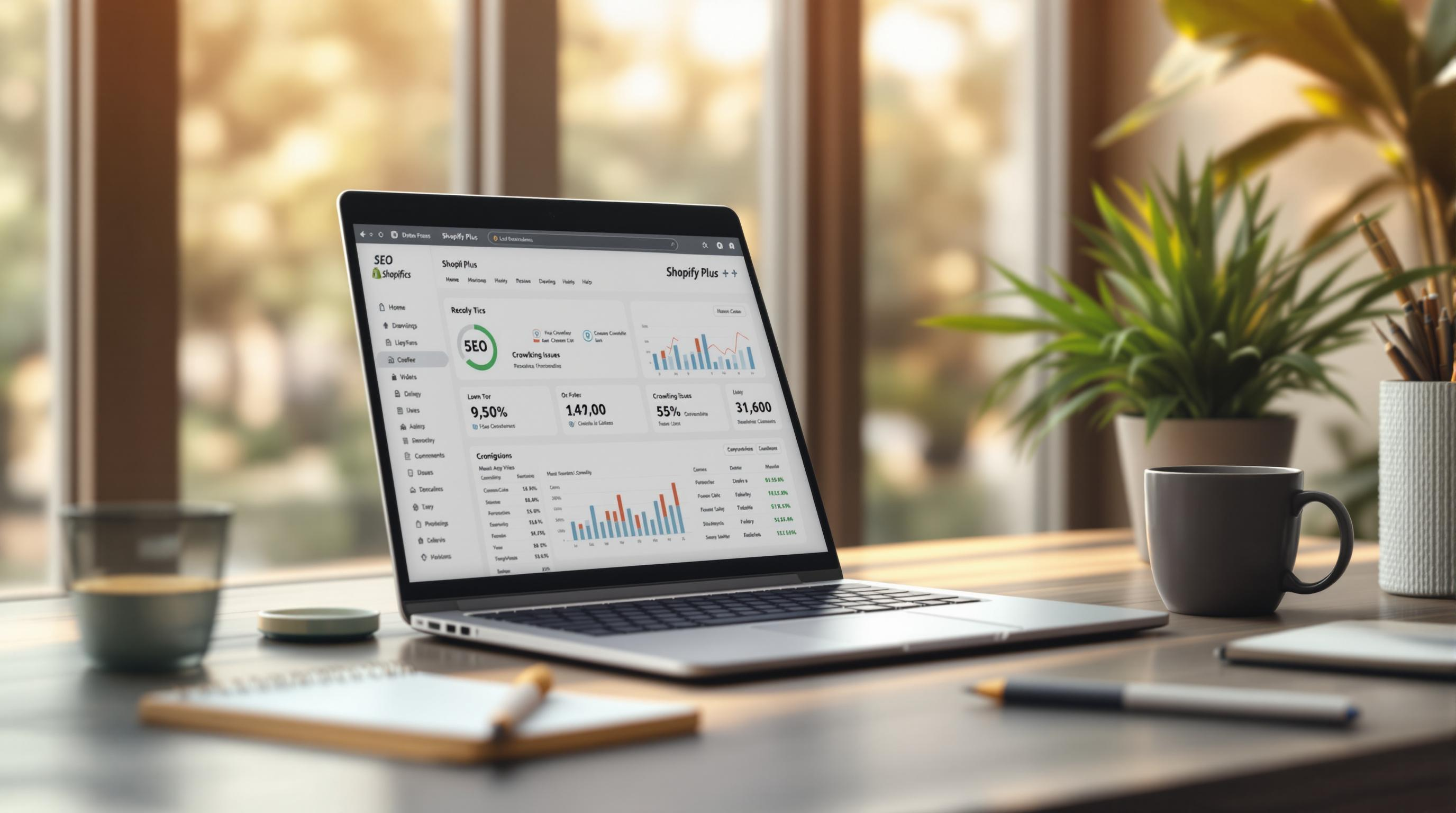By Ines Maras Puskarevic
Shopify SEO Updates
30th Dec 2024
10 min read
Preloading Images on Shopify: Step-by-Step Guide
Boost your Shopify store’s visibility and sales with these 20 essential SEO steps, covering technical setup, on-page optimization, and content strategies to help you outrank the competition.
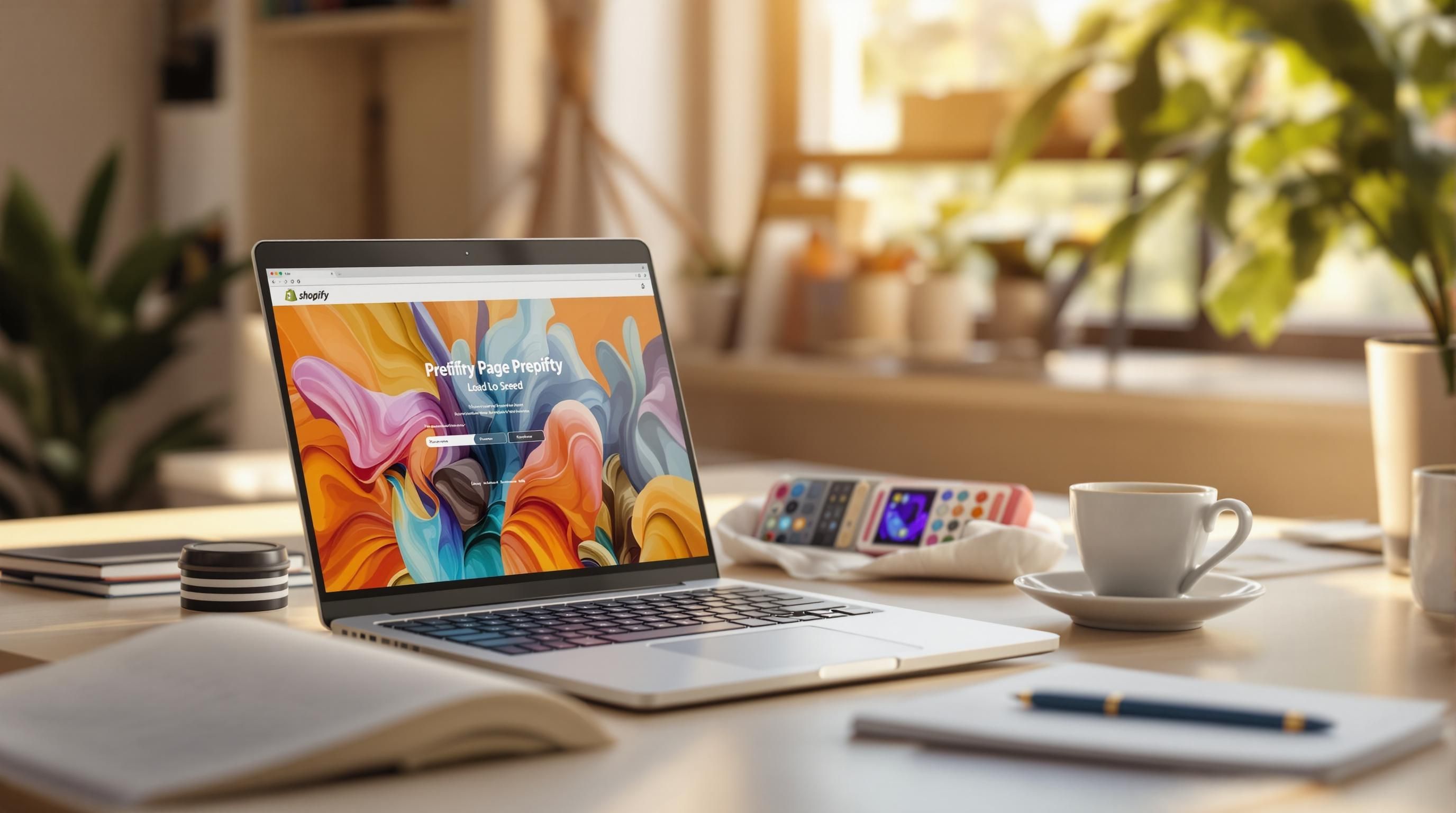
Preloading images on Shopify ensures faster loading for key visuals like hero banners and product thumbnails, improving user experience and metrics like Largest Contentful Paint (LCP). This boosts SEO, reduces layout shifts, and enhances conversions. Here's what you need to know:
- Why Preload? Speeds up page load times, improves SEO, and enhances user experience.
- What to Preload? Focus on hero images, main product visuals, and above-the-fold content.
- How to Implement? Add
<link rel="preload">tags in your Shopify Liquid theme files. - Best Practices: Preload 2-4 key images per page, avoid overloading, and test performance regularly.
For advanced optimization, combine preloading with lazy loading and responsive image techniques. Tools like Google PageSpeed Insights can help monitor results. If coding feels overwhelming, experts like Codersy can assist with setup and strategy.
How to Preload Images in Shopify

Picking Important Images and Adding Preloading Code
Focus on the images that make the biggest impact on your store's first impression. These typically include hero banners and product thumbnails, as they play a major role in improving Largest Contentful Paint (LCP) and overall user experience. After identifying these images, you can add the preloading code to your theme.
Here's how to preload images in your Shopify theme. Insert this code into your theme's Liquid files:
<link rel="preload"
as="image"
href="{{ image_url }}"
imagesrcset="{{ preloadSrcset }}">
For product pages, you can simplify it with this:
<link rel="preload"
href="{{ product.media.first | img_url: 'master' }}"
as="image">
Tailoring Preloading for Different Pages
Each page type has its own preloading needs. Here's how you can handle them:
| Page Type | What to Preload |
|---|---|
| Homepage | Main banner and featured product images |
| Product Pages | Main product image and variant thumbnails |
| Collection Pages | Category banner and the first row of product images |
For collection pages, you can use this code:
<link rel="preload"
href="{{ collection.image | img_url: 'large' }}"
as="image">
Best Practices for Preloading Images
Prioritize Above-the-Fold Images
Focus on preloading images that users see first, such as hero banners, main product visuals, or featured thumbnails. These are crucial for improving metrics like LCP (Largest Contentful Paint) and CLS (Cumulative Layout Shift). Stick to preloading 2-3 key images per page to ensure faster rendering without putting unnecessary strain on browser resources.
Avoid Overdoing It
Preloading too many images can backfire by slowing down overall performance. Aim for:
- 2-3 images on homepages
- 2-4 images on product pages
- 3-5 images on collection pages
Concentrate on primary visuals like hero banners or first-row product images. These choices have the most noticeable impact on user experience and loading speed. Keep in mind that each preloaded image uses bandwidth and browser resources, so select them carefully.
Test and Monitor Regularly
Use tools like Google PageSpeed Insights to track key metrics:
- LCP: Under 2.5 seconds
- CLS: Below 0.1
- FCP (First Contentful Paint): Less than 1.8 seconds
Test performance on both mobile and desktop devices to ensure consistency. Regularly monitoring these metrics will help you spot issues and find ways to improve.
If your Shopify store has complex needs, you might want to collaborate with experts like Codersy. They can implement tailored image preloading strategies that maintain high performance across your site.
Once preloading is in place and tested, you can explore other advanced techniques to boost performance even further.
Fix the Largest Contentful Paint (LCP) Image Lazy Loading Issue
sbb-itb-6dc743d
Advanced Image Optimization Techniques
After setting up basic preloading, you can take your Shopify store's performance to the next level with these advanced strategies.
Responsive Image Preloading
Responsive image preloading ensures that the correct image size is loaded based on the user's device, improving speed and conserving data. Here's an example of how to implement it:
<link rel="preload"
as="image"
href="image.jpg"
imagesrcset="image_400px.jpg 400w,
image_800px.jpg 800w,
image_1600px.jpg 1600w"
imagesizes="50vw">
For instance, if your store showcases high-resolution product images, this method ensures mobile users load smaller, faster images while maintaining a great visual experience.
Combining Preloading with Lazy Loading
A well-balanced loading approach involves using both preloading and lazy loading:
| Image Type | Loading Strategy | How to Implement |
|---|---|---|
| Hero Images | Preload | Use <link rel="preload"> |
| Secondary Images | Lazy Load | Add loading="lazy" |
| Gallery Images | Lazy Load | Load on scroll or interaction |
This approach ensures that essential visuals like hero images load immediately, while less critical images, such as gallery thumbnails, load only when needed. For example, preload the main product image to prioritize it, and lazy load additional views or thumbnails to save bandwidth.
Leveraging Shopify Apps and Services
There are tools and services available to simplify and enhance your image optimization efforts:
- TinyIMG: This app automates image compression and adds preloading tags, making optimization straightforward.
- Codersy: For more complex needs, Codersy offers custom solutions like advanced preloading setups, performance tracking, and tailored strategies.
To measure the impact of your efforts, use tools like Google PageSpeed Insights. This will help you track key metrics such as Largest Contentful Paint (LCP) and Cumulative Layout Shift (CLS) to ensure your optimization strategy is effective.
Conclusion and Final Thoughts
Why Preloading Matters
Preloading plays a critical role in improving how users interact with your store. It enhances page load speed, boosts SEO rankings, and improves key performance metrics like Largest Contentful Paint (LCP) and Cumulative Layout Shift (CLS). These improvements can lead to higher conversion rates and fewer abandoned carts, directly influencing your store's overall performance.
With these advantages in mind, getting started with preloading is easier than you might think.
How to Start Using Preloading
Here are a few practical ways to optimize your Shopify store with preloading:
| Action Item | Benefit |
|---|---|
| Preload hero images | Faster display of key visual content |
| Optimize product images | Quicker product page load times |
| Use responsive preloading | Better performance on mobile devices |
| Enable lazy loading for secondary images | Efficient use of resources |
How Codersy Can Help
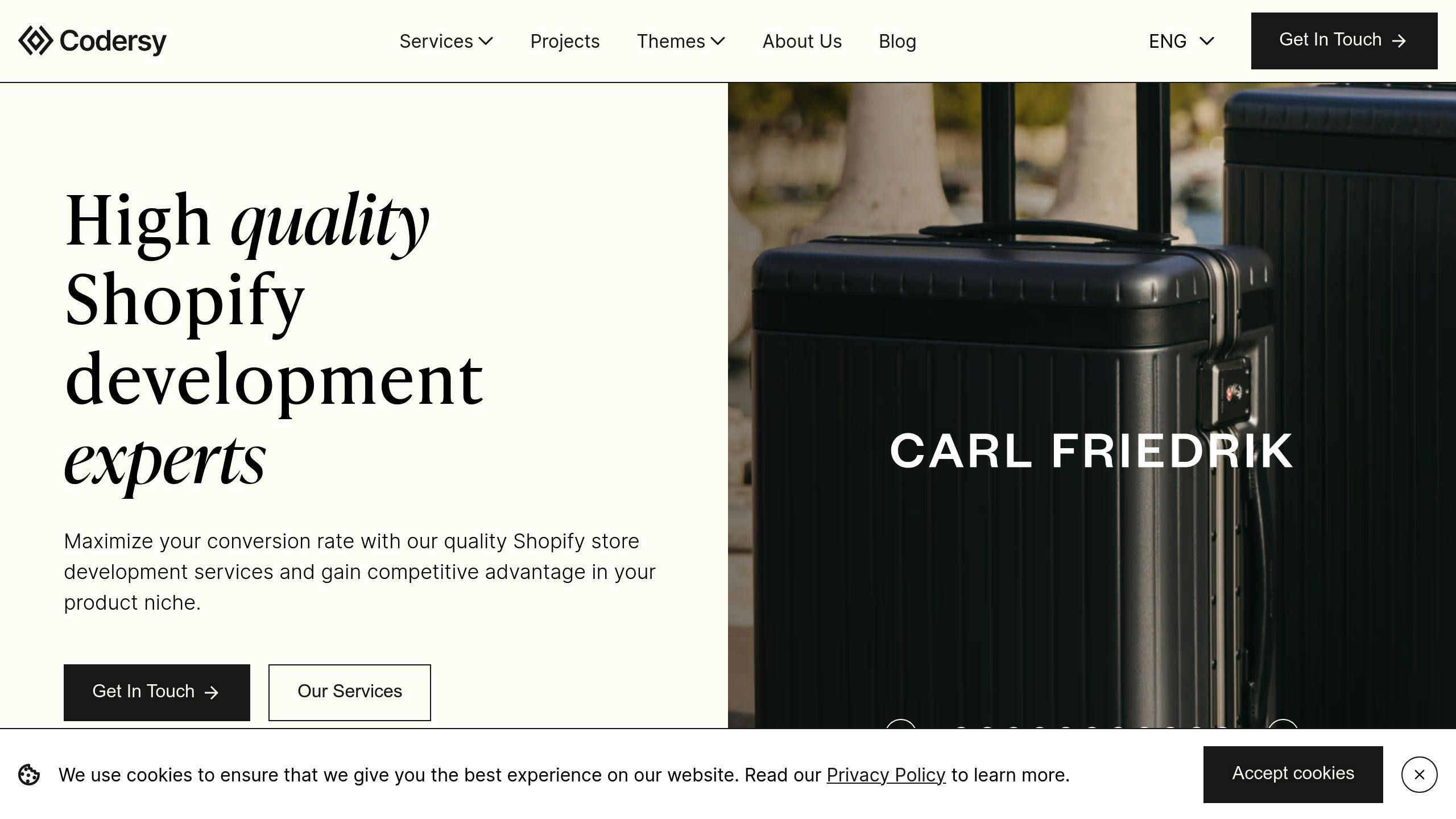
If you’re looking for expert support, Codersy can help you seamlessly implement preloading into your store. They specialize in Shopify performance optimization, including preloading techniques tailored to your store’s needs. Their team ensures your site achieves faster load times without wasting resources, creating a better shopping experience for your customers.
FAQs
Here are some common questions about implementing preloading in Shopify and their answers.
How to preload an image in Shopify?
To preload an image in Shopify, you can add a <link> tag with the rel="preload" attribute to your theme's Liquid file. Here's an example of how to preload the first product image:
{% if template contains 'product' %}
<link rel="preload" href="{{ product.media.first | img_url: 'master' }}" as="image">
{% endif %}
If you're working with responsive images, you can use the imagesrcset attribute to preload multiple sizes. This approach ensures optimized loading, as discussed in the Advanced Optimization section.
| When to Preload | When Not to Preload |
|---|---|
| Hero images and above-fold banners | Images below the fold |
| Product featured images | Gallery thumbnails or decorative elements |
| Critical logos | Background images |
Key tips for preloading:
- Ensure the preloaded image URLs match the images displayed on your site.
- Focus on above-the-fold visuals for maximum impact.
- Test the preloading to confirm it works as expected.
- Use lazy loading for images that aren't immediately visible or essential.